FabFilter Pro-L 2 online help
Table of contents
Go to sectionFabFilter Pro-L 2 Help
Introduction
Using FabFilter Pro-L 2
Full Screen mode, resizing and scaling
Presets
Purchasing FabFilter Pro-L 2
Support
External side chaining
FabFilter Pro-L 2 offers the possibility of feeding an external signal to its side chain, so that you can make it trigger on a different signal than the audio it is actually processing. Feeding a signal to a plug-in's side-chain inputs works slightly different in various hosts. This topic describes the procedure for some of the most popular hosts around: Pro Tools, Studio One, Ableton Live, Logic Pro and Cubase.
To explain how it works, we use a scenario with two tracks. The first one contains the audio that we want to process with Pro-L 2, which we'll call the main track from now. The second track contains the audio that we want to route to Pro-L 2's external side-chain input and use as trigger signal. We'll call this track the side chain track.
With a limiter like FabFilter Pro-L 2 using external triggering is mainly useful for stem mastering, where you want to print seperate stems with the limiting/gain reduction as applied to the full master. See Output options for more information.
Pro Tools
- Open Pro Tools and start a new empty session.
- Create two audio tracks that we'll use as main track and side chain track. Add audio files to both track.
- Open the Mix window to display the tracks with their Insert slots and Sends slots.
- In the first 'Sends' slot of the side chain track, choose 'Bus 1'. The track view for Bus 1 will open: set its level slider to 0.0 dB so the bus actually produces audio!
- In the first 'Inserts' slot of the main track, choose Dynamics > FabFilter Pro-L 2.
- Open FabFilter Pro-L 2's interface and set Side Chain to Ext.
- Now, in the 'Key Input' menu of the plug-in interface (just above the FabFilter logo),
choose bus > Bus 1 instead of the default 'no key input'. Now, the audio from the side chain
track is routed to Pro-L 2's external side chain input via Bus 1.
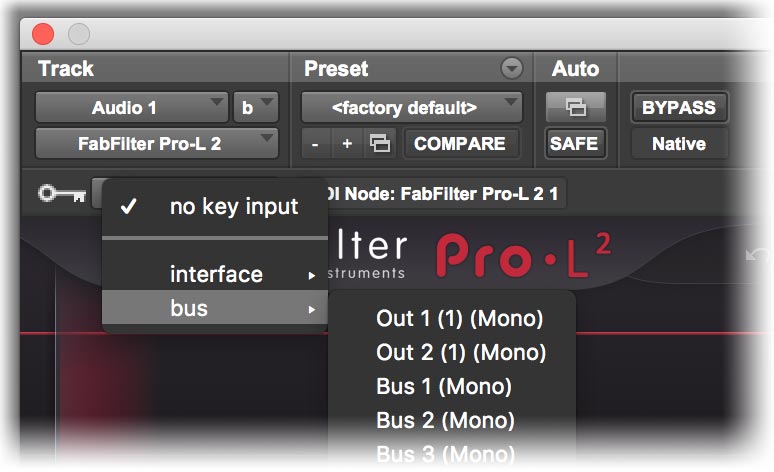
Studio One
- Open Studio One and choose 'Create a new song'.
- Add two audio tracks (via Track > Add Tracks...) that we'll use as main track and side chain track.
- Add audio files on both the main track and the side chain track. You can simply drag audio files from a Finder/Explorer window onto a track.
- Access the mix window via "Mix" in Studio One's bottom right corner.
- Insert FabFilter Pro-L 2 on your main track via the '+' button next to the Insert tab.
- Open FabFilter Pro-L 2's interface and set Side Chain to Ext.
- On the side chain track, select Sends > Sidechains > FabFilter Pro-L 2.
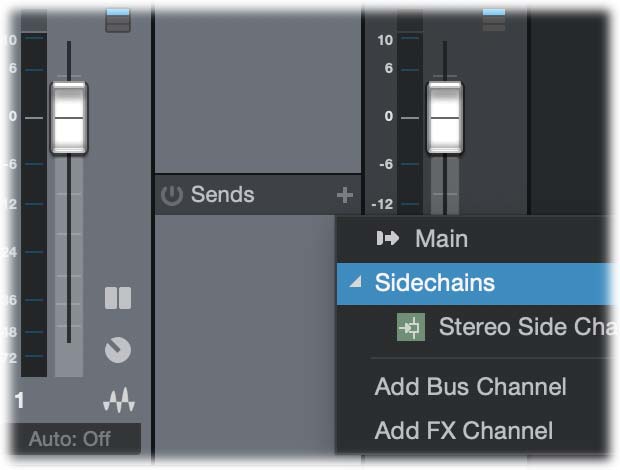
Ableton Live
- Open Ableton Live and start with an empty arrangement. We'll use Track 1 as the side chain track and Track 2 as the main track.
- From the folder menu's on at the left top of Ableton Live's interface, drag different audio clips to the first empty slots of Track 1 and Track 2.
- From the VST (or Audio Units) plug-in menu, also at the left top of Ableton Live's interface, drag FabFilter Pro-L 2 onto Track 2, the main track.
- In the small device interface for Pro-L 2 in the bottom Effects section, choose 'Track 1' from the 'Sidechain' drop down menu.
- Open FabFilter Pro-L 2's interface and set Side Chain to Ext.
- Note: In earlier versions of Ableton Live (< 10.1), setting up sidechaining worked differently,
which is described here
 .
.
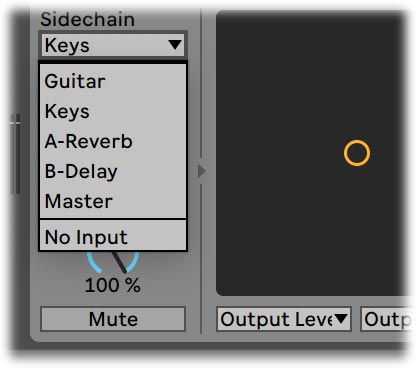
Logic Pro
- Open Logic Pro and create a new empty project via File > New...
- Add two audio tracks (via Track > New...) that we'll use as main track and side chain track.
- Add audio files on both the main track and the side chain track. You can simply drag audio files from a Finder/Explorer window onto a track.
- Select the main track and add Pro-L 2 in the first Insert effect slot.
- Open FabFilter Pro-L 2's interface and set Side Chain to Ext.
- In the right top corner of the plug-in interface header, in the 'Side Chain' menu, choose
the side chain track. Now, the signal from the side chain track is sent to FabFilter
Pro-L 2's external side-chain input.
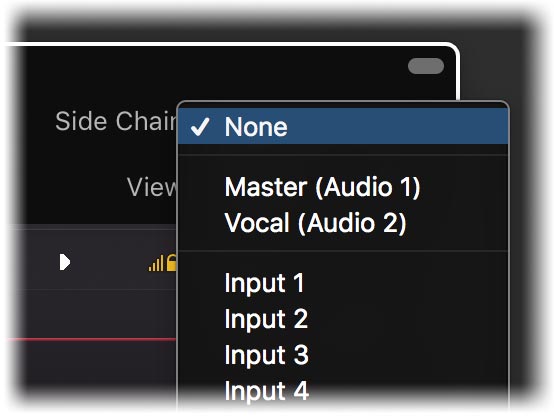
Cubase
- Open Cubase and create a new empty project.
- Add two audio tracks that we'll use as main track and side chain track.
- Add audio files on both the main track and the side chain track. You can simply drag audio files from a Finder/Explorer window onto a track.
- Open the Mixer. In the main track, click on an empty insert slot and select the VST 3 version of FabFilter Pro-L 2 in the Dynamics menu (note the VST 3 icon which looks like ///).
- Open FabFilter Pro-L 2's interface and set Side Chain to Ext.
- In the plug-in header, click on the Activate Side-Chain button (right of the R/W buttons) to enable the external side chain in Cubase.
- At the top of the Mixer, set the output for the side chain track to the side-chain input of FabFilter Pro-L 2.
Next: License agreement
See Also
Quick start
Manual installation
