FabFilter Pro-R 2 online help
Table of contents
Go to sectionFabFilter Pro-R 2 Help
Introduction
Using FabFilter Pro-R 2
Full Screen mode, resizing and scaling
Presets
Purchasing FabFilter Pro-R 2
Support
Spectrum analyzer
To help you judge the reverb behavior and the effect of the Decay Rate EQ and Post EQ, FabFilter Pro-R 2 includes a powerful real-time frequency analyzer. By default, the analyzer shows the post-processing spectrum, plus an informative and beautiful visualization of the reverb decay over the spectrum.
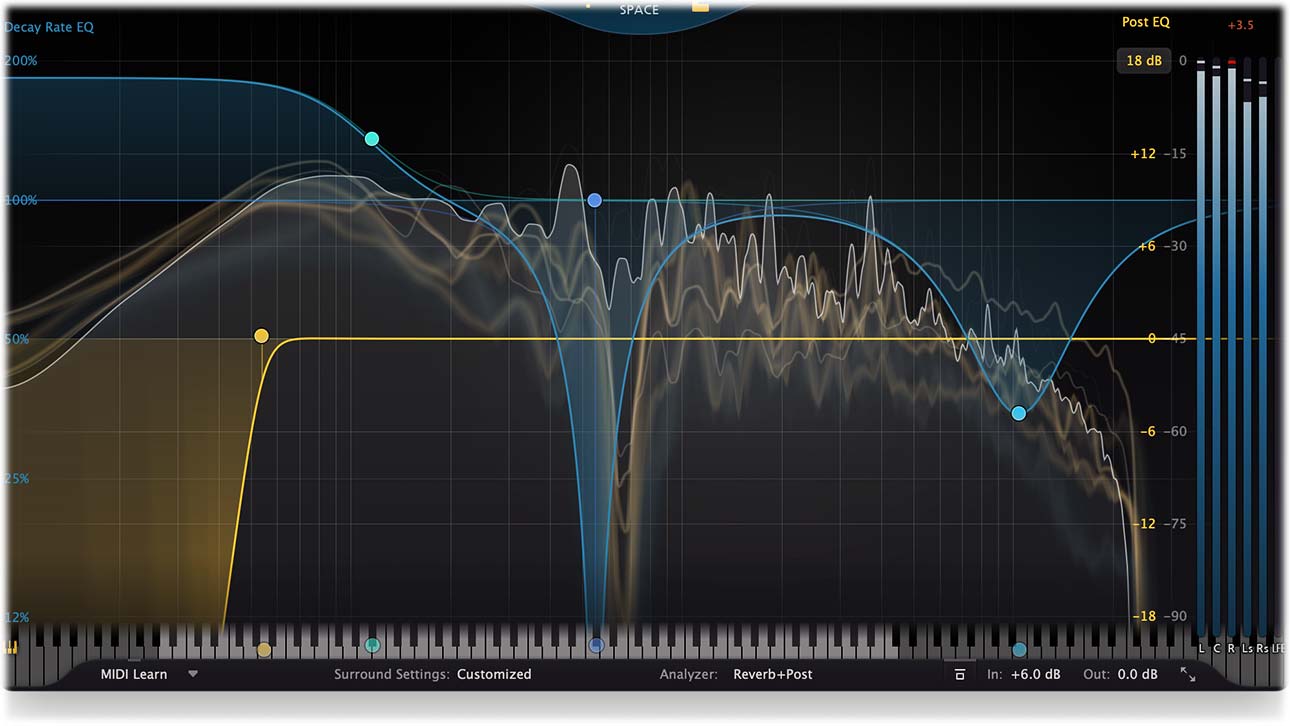
The thin white line shows the real-time output spectrum, just as you may be used to in FabFilter Pro-Q for example. Behind the white line, soft yellow curves appear that fall off and fade in relation to the current reverb time, which might of course vary at different parts of the spectrum. At a glance, it gives you a great impression of what the reverb sounds like and how it decays.
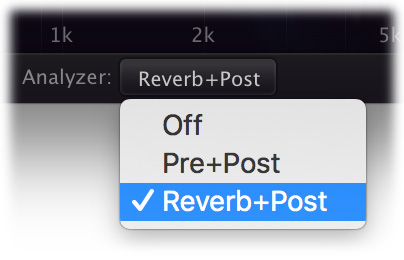
In the bottom bar, you can customize what the spectrum analyzer is showing. You can choose between Reverb+Post (default), Pre+Post or Off.
At the far right of the display, the output level meter shows the current output level per channel, which is especially useful in surround mode. You can show or hide the output level meter with the Show Output Level Meter item in the Help menu.
An optional piano display at the bottom of the spectrum analyzer visualizes the range of frequencies over a regular 88-key grand piano keyboard. To show or hide the piano display, click the Piano Keyboard button in the left bottom corner of the display. For every Decay Rate or Post EQ band, there is a corresponding dot on the keyboard. You can interact with the dots in two ways:
- Click the dot once to quantize the associated band's frequency to the exact musical note.
- Click and drag the dot to change the frequency while keeping it quantized to musical notes.
While the piano display is active, parameter value displays that show a band's frequency will also show that frequency as a musical note (including cents offset). Note that at any time, also if the piano display is not showing, you can enter frequencies as musical notes. For example, you can double-click on the Frequency knob in the band selection controls and type "D#5 +13", or "A4".
Next: Full Screen mode, resizing and scaling
See Also
Using FabFilter Pro-R 2
Main Controls
Decay Rate EQ
Post EQ
