FabFilter Timeless 3 online help
Table of contents
Go to sectionFabFilter Timeless 3 Help
Introduction
Using FabFilter Timeless 3
Drag-and-drop modulation slots
Full Screen mode, resizing and scaling
Presets
Purchasing FabFilter Timeless 3
Purchasing FabFilter Timeless 3
Support
Section presets
To make designing sounds for FabFilter Timeless 3 easier, you can save section presets for different sections of the plug-in. In this way you can, for example, easily re-use certain settings.
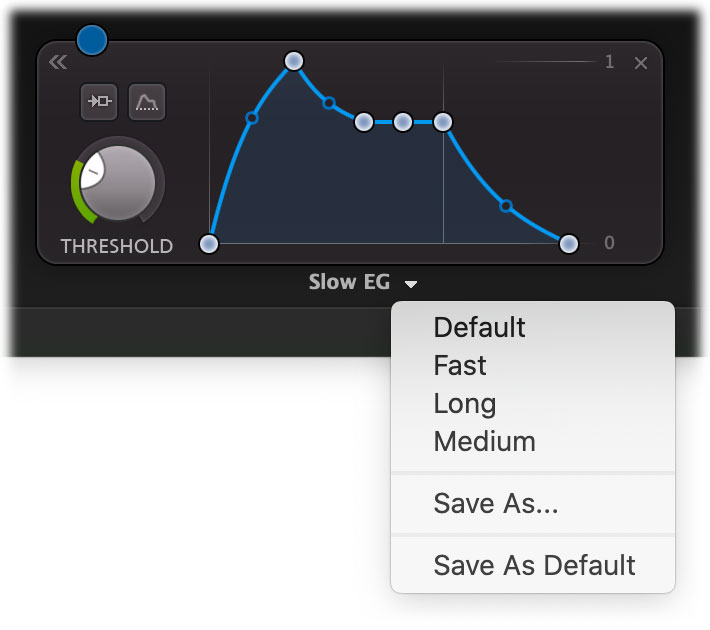
To load and save section presets, click the arrow button right next to the modulation source name, centered at the bottom of the source interface. This will display a presets menu for that section. FabFilter Timeless 3 comes with a selection of ready-made section presets, but we encourage you to save your own presets to build a custom library of sound building blocks.
Supported sections are:
When you add a new modulation source, it loads its Default section preset. You can customize the initial settings just by overwriting that preset using the Save dialog.
Section presets are stored in the Application Data folder (Windows) or Application Support folder (macOS) for the current user. For example, the full path to the section presets on Windows 10 is C:\Users\<User>\AppData\Roaming\FabFilter\Timeless 3\Component Presets (note that this folder is hidden by default). You cannot change the section preset paths.
Next: How presets are stored
See Also
Loading presets
Overview
