FabFilter Pro-Q 4 online help
Table of contents
Go to sectionFabFilter Pro-Q 4 Help
Introduction
Using FabFilter Pro-Q 4
Full Screen mode, resizing and scaling
Presets
Purchasing FabFilter Pro-Q 4
Support
Stereo options
With Pro-Q 4, it's very easy to equalize left, right, mid or side signals in a different way. This is a great way to surgically remove unwanted sound artefacts, or even to add stereo effects.
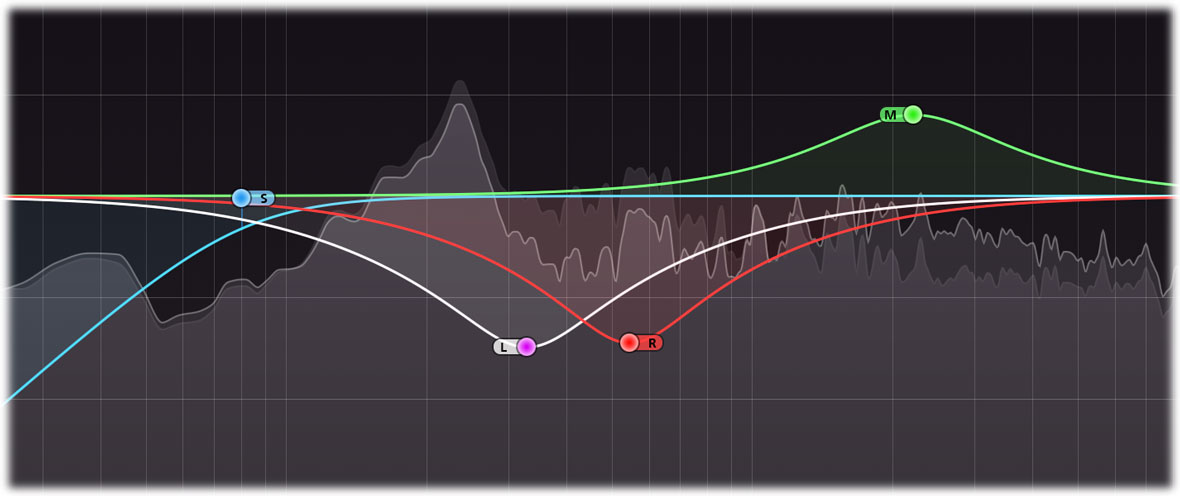
Pro-Q 4 offers a stereo placement setting per band. In the default Stereo mode, an EQ band works on both channels of a stereo pair. Using the stereo placement button on the right-hand side of the band controls, you can choose to process only the left, right, mid or side information instead:
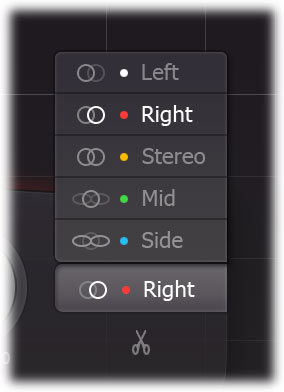
Click the split button underneath the buttons to duplicate the selected band, making two identical copies, one operating only on the left channel and one operating on the right channel. This makes it very easy to slightly adjust one of the channels. The EQ display will group curves that work on the same channels, to visualize the resulting adjustments.
Using the Mid or Side stereo placement setting, you can then easily filter the mid (mono) information independently from the side (stereo) information. This is often the best way to fix artefacts or modify stereo information, because mid/side represents the stereo signal in a more natural way.
The result curve for adjustments exclusive for the left channel will be shown in white, while red is used for the right channel. The mid and side adjustment curves are shown in green and blue. Of course, curves that affect all channels are shown in yellow as always.
Techniques
Independent channel equalization is very useful when dealing with stereo audio containing unbalanced frequency content over the stereo field. Let's say you want to combine a stereo drum recording with a stereo accoustic guitar recording. The drum recording contains more low-mid frequencies in the left channel (for example a low tom), and more high frequencies in the right channel (like cymbals or a hi-hat). The guitar sound, recorded with a mic capturing the sound-board/hole panned left and one capturing the fretboard/neck panned right, might have similar frequencies as the drum recording, making it hard to combine them in a balanced way. By using independent left/right channel EQing, it is possible to balance these elements so that they do not fight each other. Instead of EQing the whole stereo track of the drums and guitars one can simply EQ where it is necessary to get the two elements to complement each other.
Mid/side EQ is perhaps most commonly used to bring some stereo elements further up within a recording, either by cutting certain frequencies in the mid channel or by boosting the wanted frequency range in the side channel. It is great for adding a bit of depth to typical hard panned rock/heavy guitar recordings where you boost the "bite" frequency range of the guitars (around 2-4kHz) with a quite narrow EQ. Combine this with cutting some of the "mud" away from the side channels will give the effect of huge guitars that still sit well within a mix.
Independent mid/side equalization is also often used during mastering. For example, raising high frequencies in the side channel can freshen up the sound, while a low cut filter in the mid channel can work very well to clear up the low end.
Consider using linear-phase processing when filtering stereo channels (left, right, mid or side) differently to avoid introducing unwanted phase changes.
Surround and mono operation
FabFilter Pro-Q 4 can also work as a mono or surround equalizer plug-in and will adapt itself automatically to the channel layout of the track it is inserted on. In a mono instance, the dedicated stereo options like output panning and stereo placement are not available, of course. When used on surround/immersive audio tracks, Pro-Q 4 offers extra channel placement options to configure the selection of speakers that EQ bands will apply to. See Surround and Dolby Atmos.
If you load a preset with stereo- or surround specific bands (e.g. with Left stereo placement or Lss/Rss speakers setting), they will be shown as disabled in the EQ display, and won't affect audio processing. You can simply remove these bands, or enable them again using the Reset Placement/Speakers command in the band's curve menu, which will reset the stereo placement and speakers settings of the selected bands to make them compatible with the current track.
Best practice is to save custom surround or channel-specific presets in a dedicated subfolder to use only when needed.
Next: Surround and Dolby Atmos
