FabFilter Pro-Q 4 online help
Table of contents
Go to sectionFabFilter Pro-Q 4 Help
Introduction
Using FabFilter Pro-Q 4
Full Screen mode, resizing and scaling
Presets
Purchasing FabFilter Pro-Q 4
Support
Entering your license key
After you have purchased FabFilter Pro-Q 4 in the online FabFilter Shop
 , you will immediately receive an email
containing your personal license key. This license key will turn the evaluation version into a
fully registered plug-in.
, you will immediately receive an email
containing your personal license key. This license key will turn the evaluation version into a
fully registered plug-in.
- Start FabFilter Pro-Q 4 and click Enter License in the evaluation dialog, or click Enter License on the Help menu if the plug-in is already running.
- Copy the license information from the email you have received and paste it into the text field. Make sure that you are copying the entire license key including the Product and Licensee lines! If you are not sure what text to copy, just copy and paste the whole email.
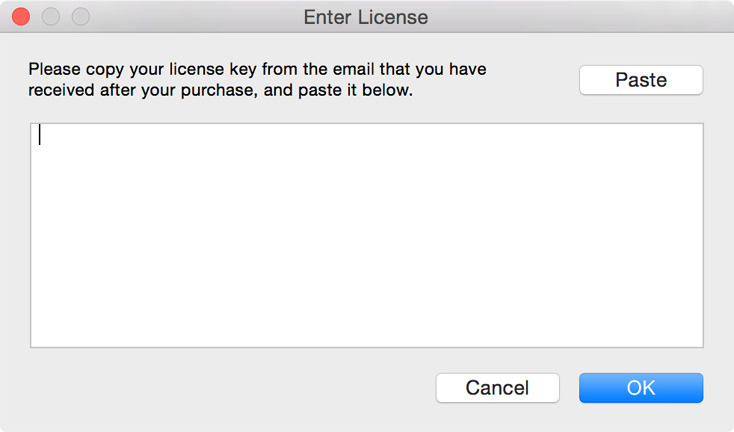
After you have entered your license information, you will need to restart the plug-in host, so make sure you save your settings if needed. From now on, you will be able to use FabFilter Pro-Q 4 for an unlimited period of time with full support via email.
Tips
- After your purchase, you can always retrieve your license key again by logging into your
personal FabFilter account
 . Here you can also keep track of
all your orders and take advantage of great discounts when buying other FabFilter
plug-ins.
. Here you can also keep track of
all your orders and take advantage of great discounts when buying other FabFilter
plug-ins. - To deauthorize your license key and remove it from the computer, click Deauthorize on the Help menu. If you temporarily needed to install your license on another computer, or if you have transferred your license to someone else, this is the way to deinstall your personal license key safely.
Next: Support
See Also
Purchasing FabFilter Pro-Q 4
Support
License agreement
