FabFilter Twin 3 online help
Table of contents
Go to sectionFabFilter Twin 3 Help
Introduction
Using FabFilter Twin 3
Drag-and-drop modulation slots
Polyphony, unison and microtuning
Full Screen mode, resizing and scaling
Presets
Purchasing FabFilter Twin 3
Support
MIDI Learn
Controlling FabFilter Twin 3's parameters directly with MIDI is very easy using the MIDI Learn feature. With MIDI Learn, you can associate any MIDI controller with any parameter.
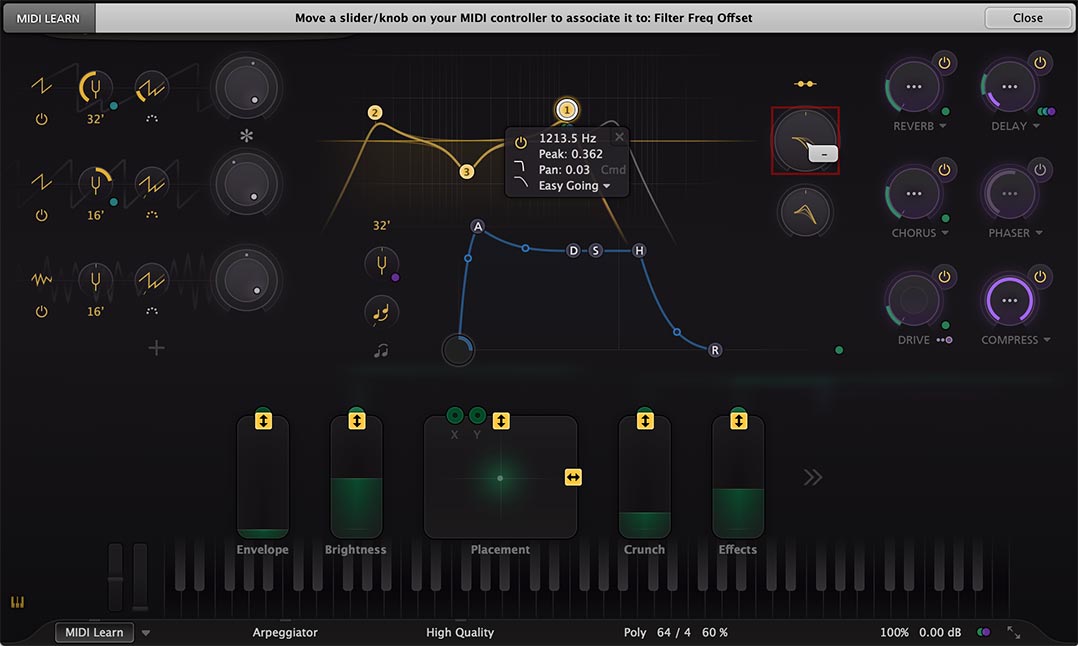
Click the MIDI Learn button in the bottom bar to enter MIDI Learn mode. The interface dims and the parameters that can be controlled are highlighted. Each parameter has a small text balloon that displays the associated controller number. Now do the following to associate a controller number with a parameter:
-
Touch the control of the desired parameter in the interface that you wish to control. A red square will mark the chosen parameter.
-
Adjust the slider or knob on your MIDI keyboard or MIDI controller that you want to associate with that parameter.
That's it! The parameter will now be controlled with the MIDI controller. You can now go back to step 1 to associate a different parameter. Note that there is no warning when you associate a different knob with a controller number that is already used. It will just be replaced.
To exit MIDI Learn mode, click the MIDI Learn button again, or click Close at the top of the interface.
Click the small menu drop-down button next to the MIDI Learn button to access the MIDI Learn menu:
- Clear
This submenu shows all parameter associations and lets you delete individual associations or clear all associations in one step. - Revert
Reverts to the last saved MIDI mapping (or the state when the plug-in was started). - Save
Saves the current MIDI mapping so Revert will go back to this state. The current mapping is automatically saved when closing the plug-in. - Load Factory Settings
Loads a default MIDI mapping that may be useful.
Next: Undo, redo, A/B switch
See Also
MIDI source
Overview
