FabFilter Saturn 2 online help
Table of contents
Go to sectionFabFilter Saturn 2 Help
Introduction
Using FabFilter Saturn 2
Interactive multi-band display
Drag-and-drop modulation slots
Full Screen mode, resizing and scaling
Presets
Purchasing FabFilter Saturn 2
Support
Band controls
FabFilter Saturn 2 contains one set of controls to adjust the currently selected bands in the display. When only one band is used, it will be selected by default and the controls are linked to this single band. Once you have multiple frequency bands available, the band controls are linked to all selected bands.
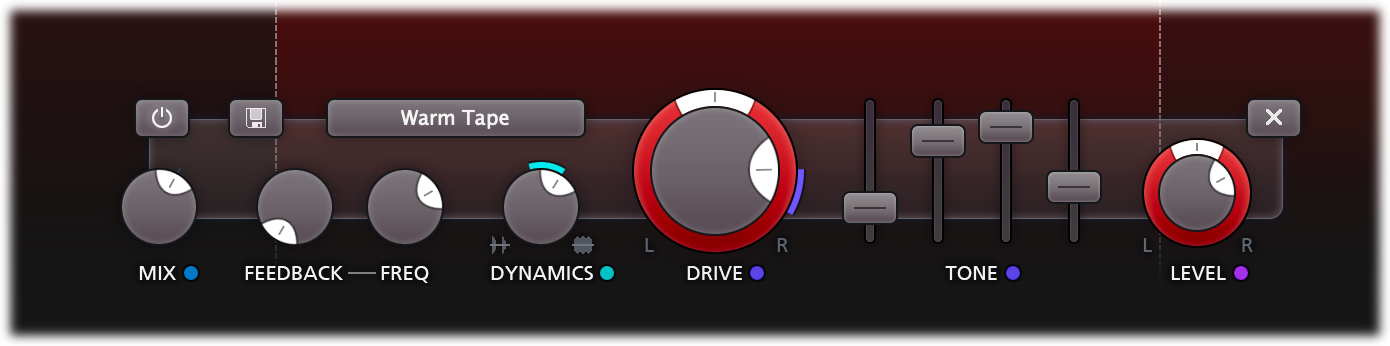
From left to right, the following parameters are available:
- The Enabled button lets you easily bypass the selected frequency bands. When bypassed, the dry input signal of the band is passed to the output straight away. Note that you can also solo and mute bands with the solo/mute buttons in the display.
- The Band Presets button lets you quickly save or restore the parameters for the selected bands. See Section presets.
- The Mix sets the combination of unprocessed (dry) signal and the processed/distorted signal for the band.
- The Feedback Amount knob sets the level of feedback for the band, which feeds the processed audio back into the input of the band. The Feedback Frequency knob sets the ringing frequency of the feedback loop. You can simply compare this to the distance of a microphone which picks up the signal of an amplifier that outputs its own signal: the closer the mic gets to the speaker, the higher the ringing frequency.
- The Dynamics knob can be used to either gate or compress the band signal. Turning the knob to the right will add heavily pumping compression, while turning the knob to the left will introduce great all-purpose gating/expansion.
- The Style button selects the type of distortion applied to the signal. You
can choose between:
- Tube emulations: from subtle and clean, high mastering-grade tubes to juicy or even broken tube sound.
- Tape emulations: subtle, clean, warm or extreme tape saturation.
- Amplifier emulations: from American and British classics to modern smooth, crunchy or screaming amplifiers.
- Transformer emulations: from subtle and controlled to colorful and lush-sounding transformer emulations.
- Smudge: this creative distortion algorithm smudges and stretches the audio in weird and unexpected ways. The Drive knob sets the amount of smudging/stretching.
- Breakdown: a combination of down pitching and aggressive distortion. Great in combination with the Drive Pan knob!
- Foldback: an aggressive and very digital sounding form of clipping.
- Rectify: a crunchy combination of rectified sound, DC offset removal and soft clipping.
- Destroy: a destructive combination of bit-crushing, sample rate reduction and clipping.
- The Drive knob is obviously one of the most important parameters, setting how much the clipping stage is driven with input signal. While increasing the drive, the output level will be adjusted automatically, to ensure that the overall sound level doesn't get out of control. With the pan ring, you can change the balance of the drive amount between the stereo channels (see also Mid/Side processing).
- The Tone controls adjust the bass, mid, treble and presence of the processed band signal, allowing you to tweak the harmonics generated by the distortion algorithm.
- The Level knob sets the output level of the selected bands between minus infinity and +36 dB. With the pan ring, you can change the relative levels of the left and right audio channels (or mid/side when Mid/Side processing is active).
- The Remove button deletes the currently selected bands.
Tips
- If there is more than one band, you can also easily adjust the level or drive settings of any band via the interactive multi-band display.
- All continuous band parameters can be modulated, of course!
-
When adjusting band settings with a continuous range (for example Drive, Level, Dynamics) for multiple selected bands at once, the relative differences between the bands will be preserved. When adjusting discrete parameters (HQ, Distortion Style), the parameter for all bands will be set to the same new value. If you double-click a knob to enter a value, this value will be applied to all bands directly as well.
Next: Modulation
See Also
Overview
Interactive multiband display
