What is an LFO?
LFO stands for Low Frequency Oscillator. Like other oscillators, the LFO outputs a signal; a repeating waveform of the user’s choice (sine, triangle, square, etc.). However, the Low Frequency part of the name implies a unique feature; we don’t listen to the output of an LFO. The frequencies it outputs are typically below the lowest frequency a human can hear, in the 0-20 Hz range. Instead, we use the output of the LFO as a control signal, mapping it to a parameter within a synth or other system.
Different devices implement LFOs in different ways. Some have a single LFO and a limited number of parameters that it can be mapped to. This common with hardware synthesizers like the original Minimoog. With the Mini, the LFO can be routed to control either the pitch of Oscillator 3, the cut-off frequency of the low pass filter, or both simultaneously. In the context of a modular synth, an LFO may be its own standalone module and there are far greater options for potential destinations.
Software brings with it the flexibility of modular, with less cables. Take for example Twin 3, which has 6 LFOs, each of which can control almost any of the parameters of the instrument.
To illustrate how the LFO can be a useful tool for music making, let's look at some examples.
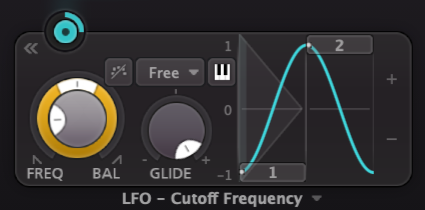
Example 1: modulating cut-off frequency
In the following example, an LFO is being used to control the cut-off frequency of Twin 3’s low pass filter. By using an LFO to modulate a parameter like this, it is as if we had our hand on that knob, moving it in real time.
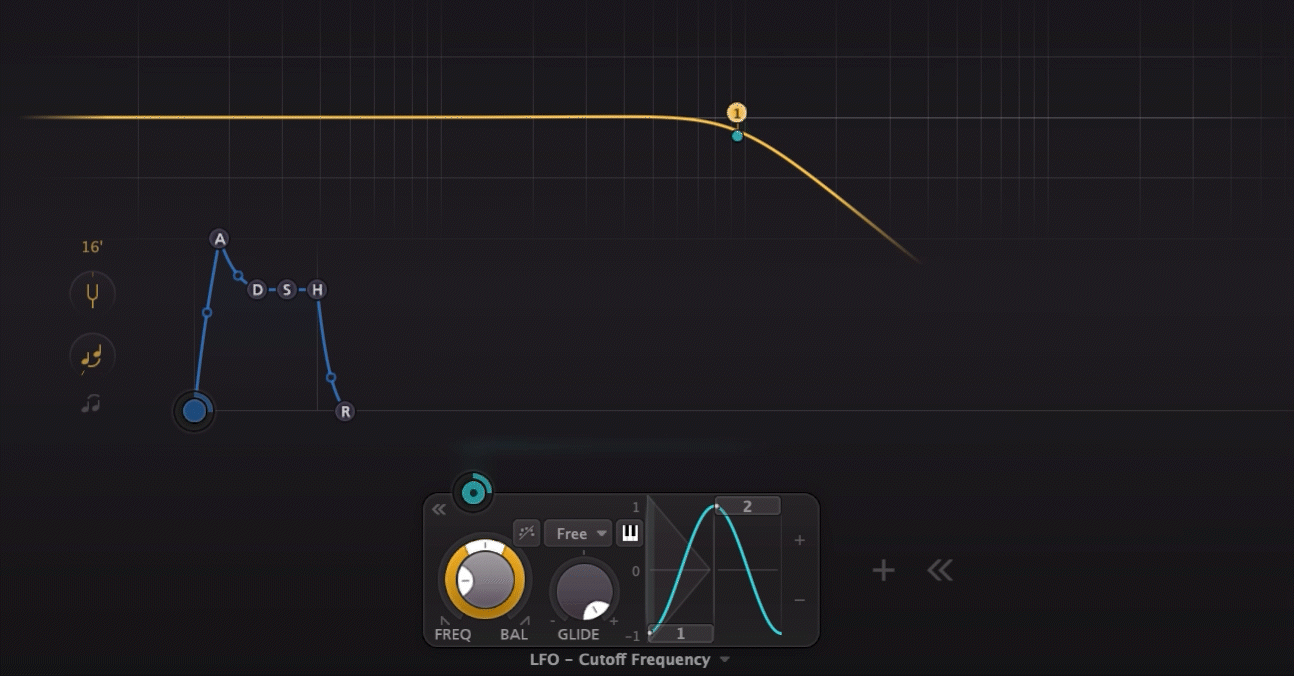
Target Parameter Value vs Modulation Level
The modulation happens relative to the initial value set for the target parameter. In the example above, the cut-off frequency is the target and is set to 928 Hz. With a sine wave chosen for the modulation shape, the value will increase above 928 Hz during the positive part of the wave, and decrease below 928 Hz during the negative part of the wave. How much above and below will be determined by the modulation level, sometimes called 'strength', or 'amount'. Small values for the modulation level will result in small deviations from the initial value. Large values for for the modulation level will result in large deviations. Often, a little goes a long way, but there are plenty of use cases for more dramatic settings as well.
FabFilter plugins are a great learning tool for LFOs because the interface provides visual feedback as the parameters are modulated. Connections are made by simply clicking and dragging from a modulation source to the target. After a connection is made, the modulation level can be easily adjusted via the slider that appears when clicking on either the source or target.
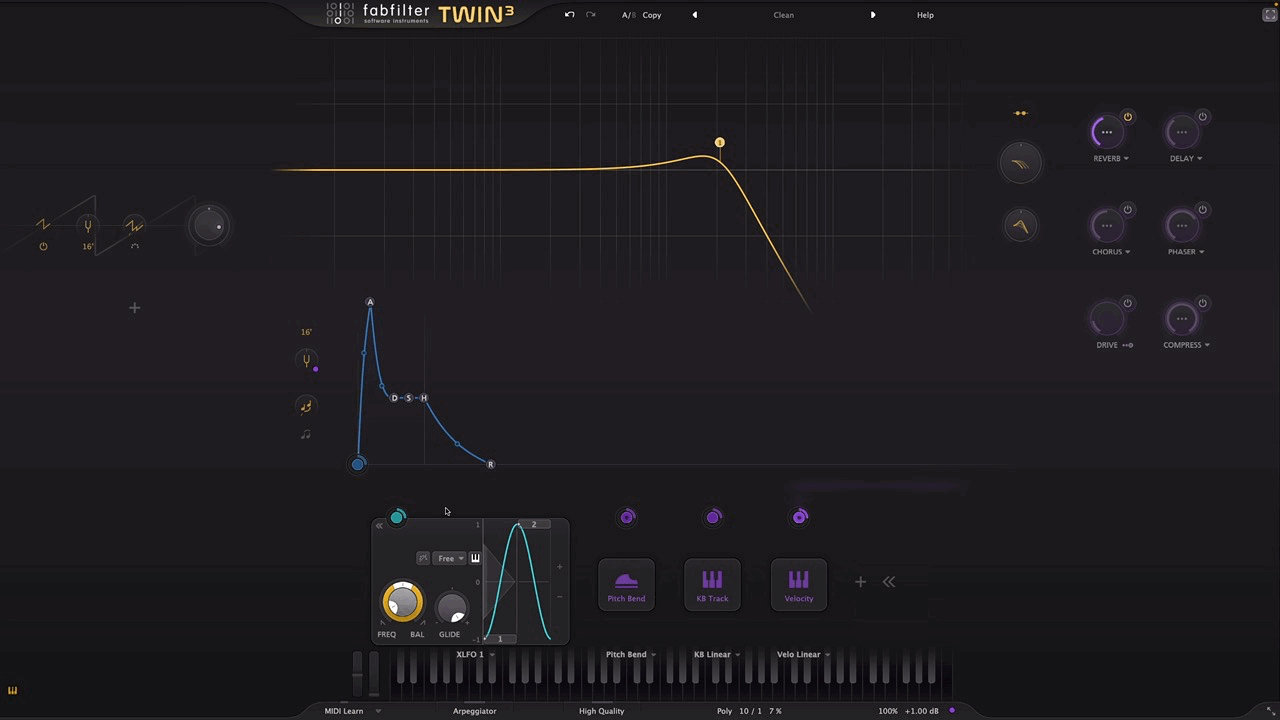
Example 2: Modulating Multiple Parameters
In this next example, we use one LFO to modulate the cut-off frequency, while using another LFO to modulate the level of Oscillator 2. Listen to how both the filter cut-off and the level of Oscillator 2 (the higher pitch) change over time, but not at the same time. This is because they are each being modulated independently by their own LFO.
Exploring Other Shapes
Sine waves make for good modulation sources when you want subtle movement of a parameter. If you want something more pronounced, you might want to explore other shapes.
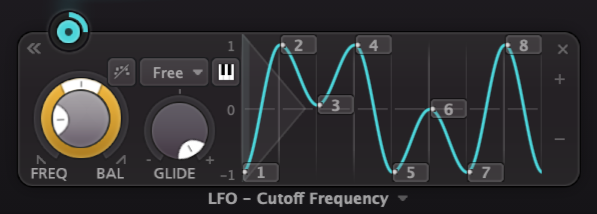
In this next set of examples, a square wave is used to mimic an on/off state, with the Wet Level knob in Timeless 3. By setting the frequency to a rhythmic value, in this case a bar, we can control on which beats the effect is heard. The Phase Offset control lets us fine tune where the signal starts relative to musical time. Here, an offset of 25% means that the effect will turn on with the snare drum on beat 2, and turn off just in time for the next snare on beat 4.
First, here is the drum beat with no effects for reference:
Now, here it is with Timeless 3, with the Wet level being controlled by the LFO.
Notice how the abrupt on/off action of the Wet Level makes it almost seem like the delayed notes are a part of the beat itself, rather than a separate effect.
Here is another example using the exact same settings in Timeless 3, including the LFO. This one is a keyboard part and it is much more sparse, so it is a little easier to hear the effect. First, here is the part with no effect for context:
Now, here it is with Timeless 3, with the wet amount being controlled by the LFO.
It yields a similar result as the drums in that the effect feels closely tied to the source, and less like a traditional echo with a long decay.
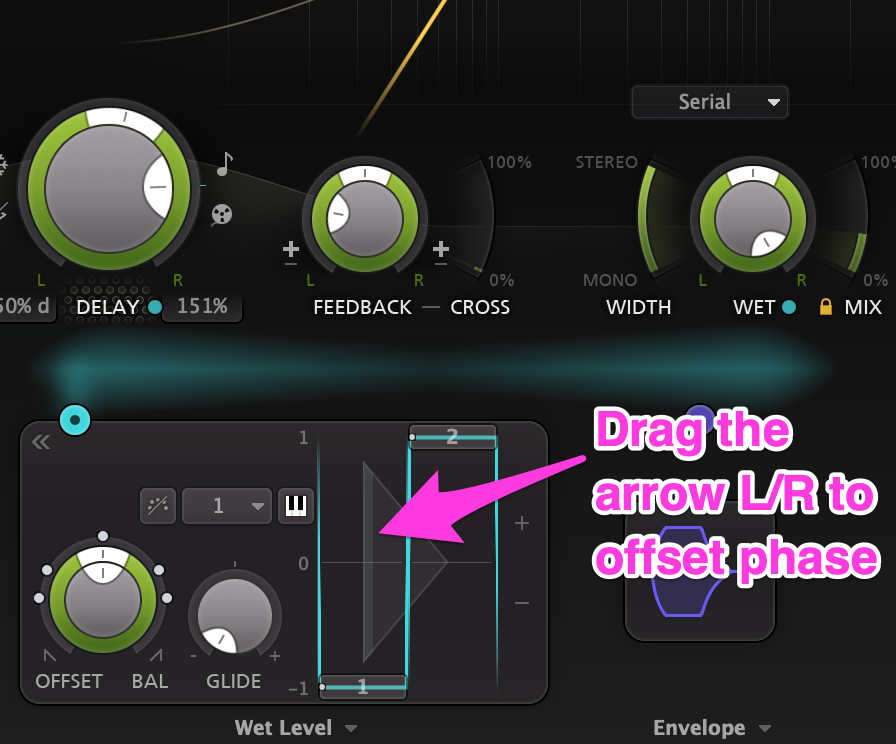
LFOs in a DAW
Some DAWs, such as Ableton Live or Bitwig Studio have built-in LFO effects that can be used to modulate all sorts of parameters (pan pots, send/return levels, plugin parameters, etc.).
In the next example, an LFO is used to modulate the send level of the drums to a Timeless 3 echo effect. Listen to how this result compares to the previous example; the drum groove and Timeless settings are the same (with the Wet/Dry mix in Timeless now at 100% Wet). The previous example yielded a result similar to modulating the return of the effect, which has a very different result than modulating the send. While the repeats were abruptly cut-off before, here they decay gradually.
Here is the same concept applied to the previous keyboard example, again with the identical settings as the drums. Note that in this version, the longer echo tails bleed over the bar line and create dissonance between the notes. Perhaps a good argument for the prior approach as opposed to this one with this type of content, but none the less a good demonstration of the practical implications for this type of tool. Try going back and comparing it directly to really hear the difference it can make.
Modulation on Modulation
LFO's offer a lot of potential for experimentation. If you want to leave some of your parameter movements to chance, you can try the 'Random' wave shape. This will output a random value at the frequency set for the LFO. With Glide turned off, the value will be held until the new value is set. Increasing Glide will smoothly transition each value into the next one.
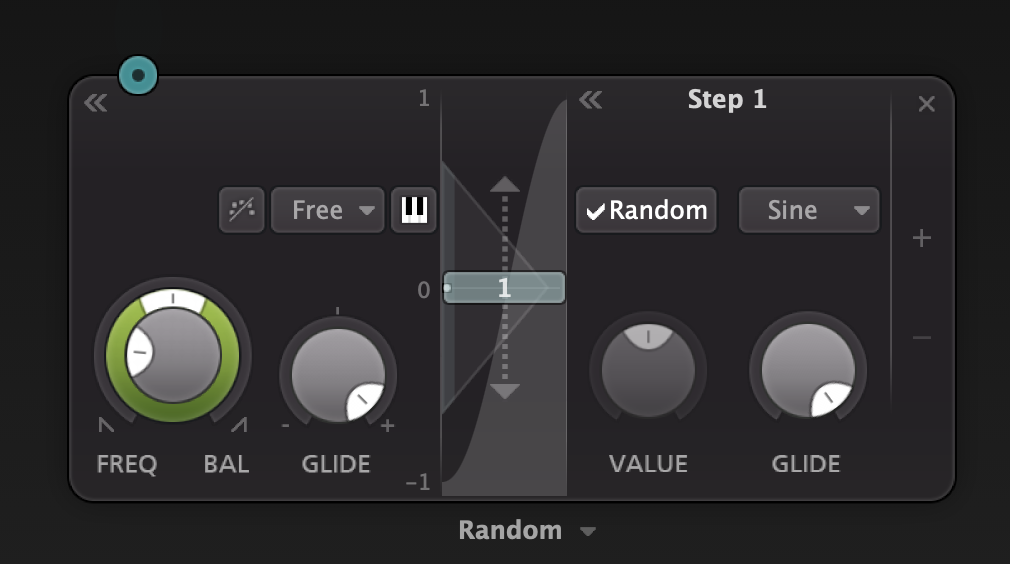
To really spice things up, you can modulate an LFO with another LFO. In this next example, we create an LFO that randomly outputs values of 100 percent or 0 percent, essentially an on/off switch. There will be no values in between. We accomplish this by modulating a square wave LFO's frequency parameter (LFO1) with a random LFO (LFO2) using a modulation amount of at 100%. The square wave LFO is modulating the target parameter of the effect (in this case wet level) using a modulation amount of 100%.
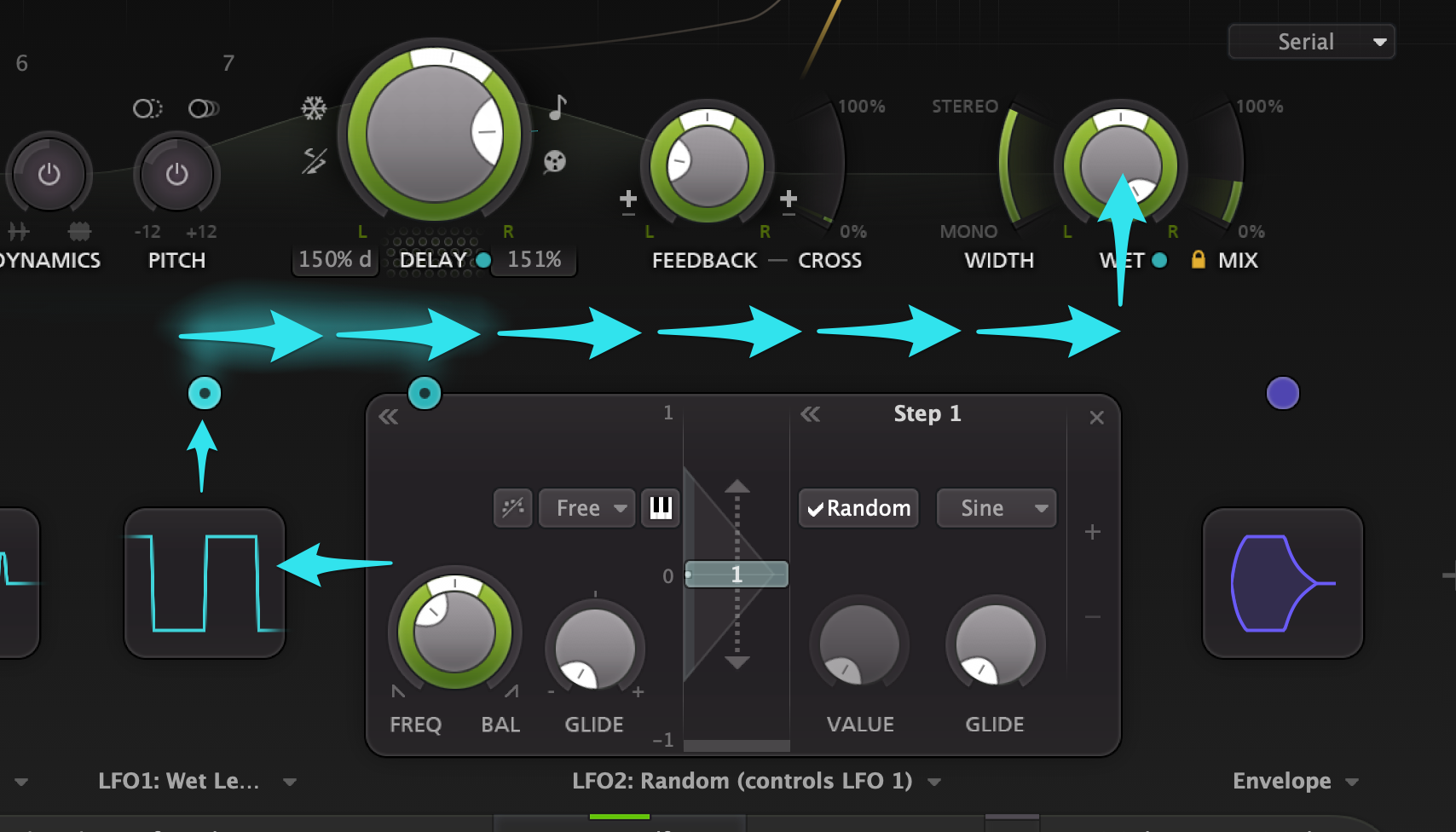
Applied to our familiar drum groove and Timeless example, the effect is similar but less predictable. Using random LFO's can be a great way to add variety to loops or even branch out into generative territory.
Finally, here is the same approach applied to the keyboard example. Tip: If you find that this approach yields undesirable 'clicking' effects from the random and abrupt changes in Wet Level, try increasing the Glide value on the LFO that is modulating the Wet Level. This is what contributed the interesting swell effects in this next clip.
Hopefully this has given you a few ideas to try on your own. Happy modulating!

